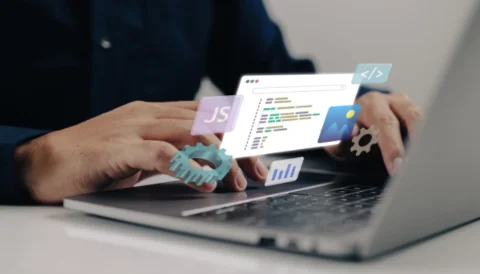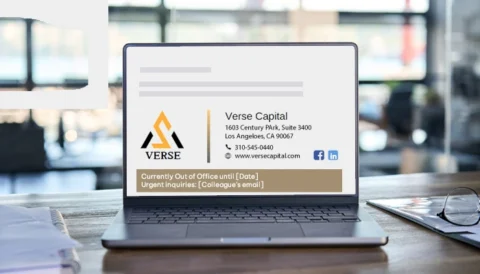Email signatures appear in a few different formats. Most commonly, you use text, but you can also use a logo and HMTL design. A logo is a great addition to your email signature to help build your brand. Using an image in this space, such as a logo, can streamline your brand identity and immediately show your company to the recipient.

The best image format for email signatures
There are numerous image file formats, including:
- GIF
- BMP
- EPS
- JPEG
- PNG
But how do you choose which one is the best image type for an email signature?
The above formats have differences in size, compression, and image quality. Some email providers don’t support all formats, therefore we recommend using PNG, GIF and JPEG.
The short answer to which is the best image format for email signatures is – there is no right answer! However, the choice is easier when you know the content of the image. GIF is perfect for animated designs; in contrast, JPEG is better for photos.
What is the best email signature image size?
There are some things to consider before designing your email signature, including:
Optimising it for mobile
When creating an email signature that includes images, remember to adapt it for mobile. 81% of people open emails on mobile, if the signature is pixelated or distorted, it will appear unprofessional.
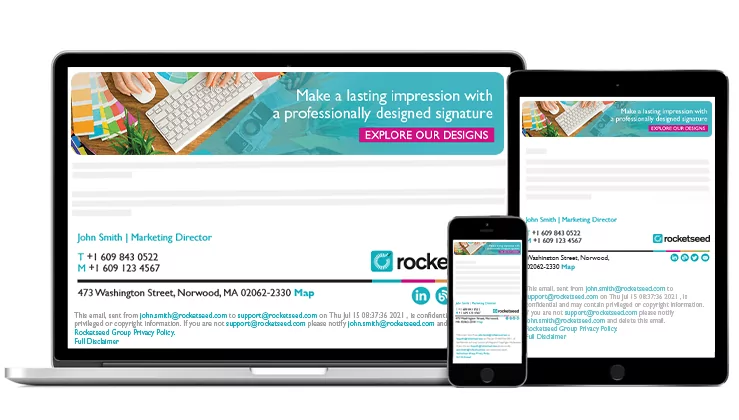
Think about the context
The image used in an email signature should match the context of your company branding.
Animation
While animation is fun and quirky, some email clients do not support animation, and will display the GIF as a still image. Therefore the first frame must be applicable, and not dependent on viewing the full animation.
Stick to one or two
Try to stick to one or two quality images to prevent it looking busy, particularly for mobile users.
Don’t forget the text
The best way to create an email signature is to include text and an image. Avoid a design that features all the information on an image, as this can end up in spam folders.
Take a look at the optimum size below:
- The ideal image size for email signatures (both text and image) is no more than 650 pixels wide and between 90 and 150 pixels high. It’s also best to stick to a maximum resolution of 100 dpi.
- The best image size to include in your email signature is approx. 300-400 pixels wide and 70-100 pixels high, plus 70 dpi.
- If you use a banner in your email, this should have a maximum width of 650 pixels and a maximum height of 100 pixels.
- For Gmail users, the best image size is around 80 pixels high and up to 200 pixels wide.
- When optimising an email signature for the web, try not to exceed 15kb.
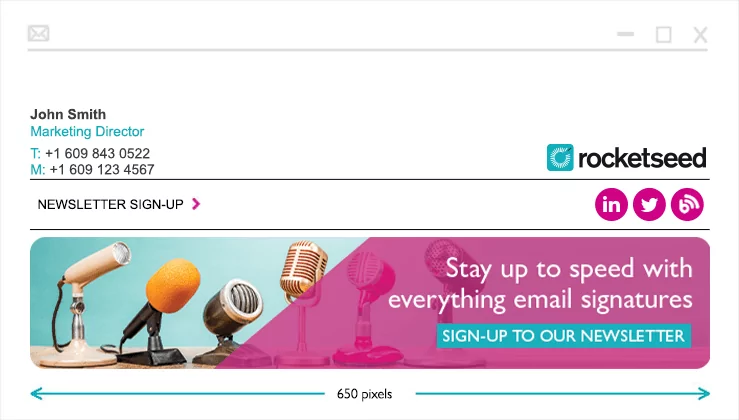
How do I resize an image for an email signature?
As mentioned above, email signatures should be small, but when designing them, they typically come in larger sizes. If you need to reduce the size, take a look at these handy tips:
Compress large images
Using software such as Photoshop reduces the image size without losing quality, which, as discovered, matters a lot!
Opt for JPEG or PNG images
These two image formats are the best options for email signatures. Both are easy to compress without losing the image quality.
Embedded vs. referenced images
Images can be embedded directly into your email signature, or they can be hosted externally with your email linking to it. However, what is the difference, and which one should you use?
Embedded images
Embedded images are displayed automatically and are a popular option in emails. The downside is the picture may display incorrectly or appear as an attachment if not optimised.
Referenced (linked/hosted) images
This option links to your email image from a web host. They are not physically part of the email and are downloaded each time the message is viewed. This option helps to make emails smaller and quicker to load.
What image shape is best for email signatures?
When designing an email image, opt for simple designs and shapes. There is no hard and fast rule about what you should use. Still, simple shapes such as rectangle, square, and circle placeholders are impactful and straightforward to incorporate when using additional text.
How to add a logo to your email signature
Adding a logo to your email signature is relatively straightforward. However, it depends on your email client. Each has different methods, including uploading an image into the signature section or linking to an image stored on a web host. Check out your settings to get the instructions. You’ll find information on setting up Gmail, Yahoo, and Outlook in your email host support section.
Adding an image to an email signature is a great way to showcase your brand to clients and customers. By keeping it simple and clear, it will have the most impactful message alongside your business information. Refer to our best email signature sizes guide for more email banner and signature best practices.
Need help with your email signatures?
Using Rocketseed makes using images in your signature stress-free. Our professional signature designers will ensure that your images are perfectly sized in your signature and because, by default, Rocketseed embeds all images they will always be delivered and display as desired on every device.