Outlook 2016 for Mac
Once you have completed these steps, please follow the additional step by step procedure below.
If you need any assistance, please remember your Rocketseed contact will be happy to help.
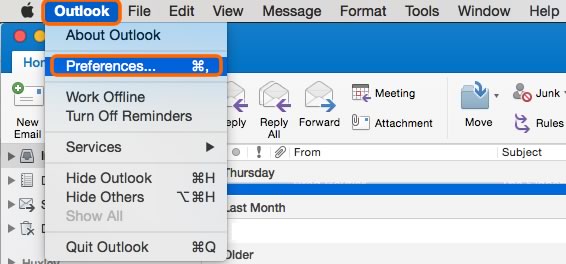
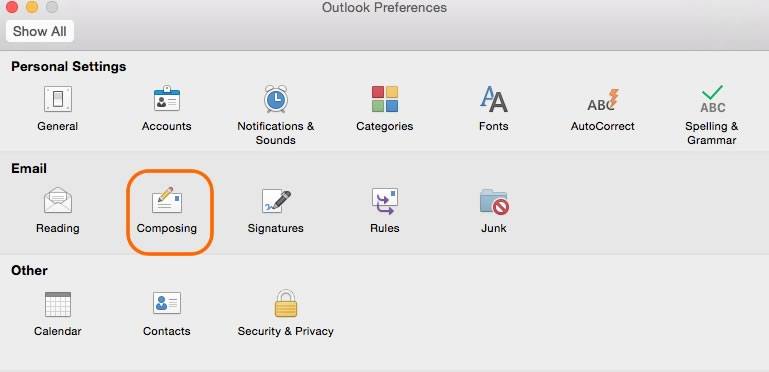
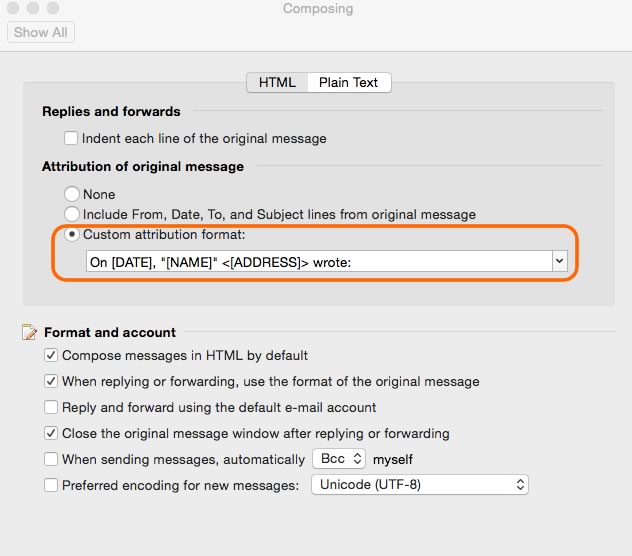
Once you have completed these steps, please follow the additional step by step procedure below.
If you need any assistance, please remember your Rocketseed contact will be happy to help.
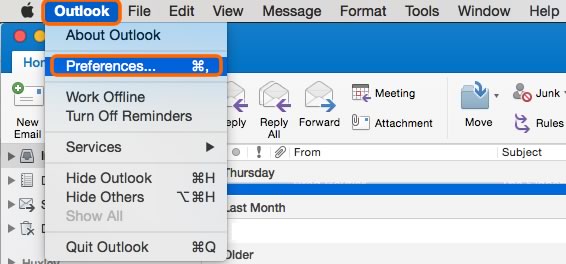
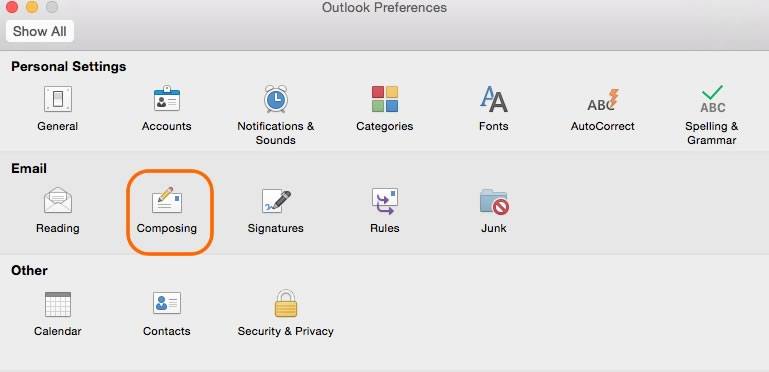
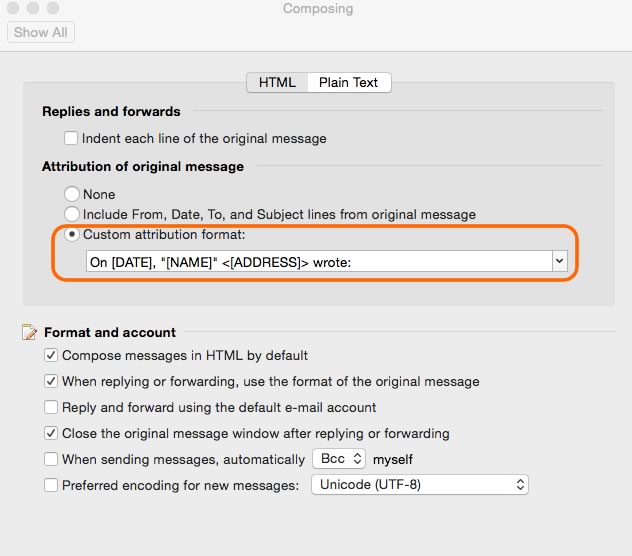
Offices
North America:
+1 609 843 0522
Show on map
Europe & Middle East:
+44 207 706 9520
Show on map
Africa:
+27 11 691 7740
Show on map
