Apple iPhone
All you will need to change to route your iPhone email through Rocketseed is your Outgoing SMTP settings.
If you follow the step-by-step procedures below, you will be sending Rocketseed branded emails in no time!
If you do get stuck along the way, please remember that you can contact the Client Service Team who will be happy to assist.
SMTP Settings
- Click on the Settings icon on your iPod desktop – The Settings screen will open
- Click on the Mail, Contacts, Calendars option in the left hand pane – The email accounts will be shown in the right hand pane
- Click on the Account you need to change – A second Account selection pop up will be displayed
- Click on the Account you need to change again – The Account settings screen as shown below will be displayed
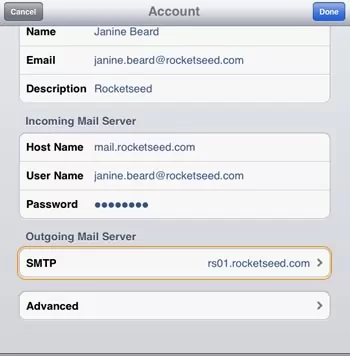
- Only the Sending Mail settings are to be changed, so click on the SMTP link – An STMP page will be displayed
- Click on the Primary Server link – The page shown below will be displayed
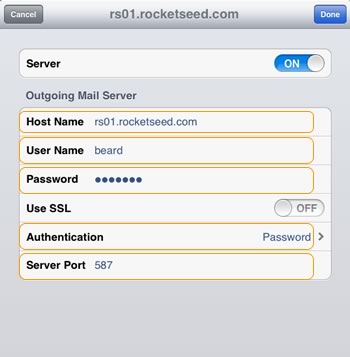
- Enter the SMTP Server name “the value provided by Rocketseed” in the Host Name text box
- Enter “the value provided by Rocketseed” in the User Name text box (as supplied by your Rocketseed representative)
- Enter the Password “the value provided by Rocketseed” (as supplied by your Rocketseed representative). *Note that the password is case sensitive, so you must enter it exactly – the capital letters are important!
- Ensure that you have selected “Password” as your authentication type
- Change the Server Port to number 587
- Click the “Done” button
